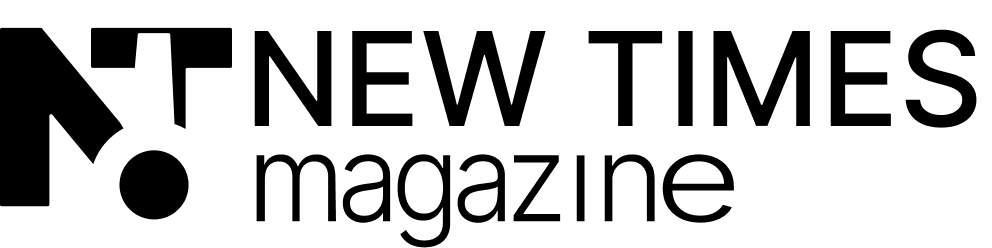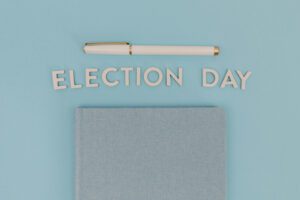1. Log in into your NTM account and go to admin panel
( admin panel URL and log-in data you can find in your email or telegram or request it if you forget or don’t have it)
2. Add a new post

3. Now editor open
The WordPress (WP) editor is quite similar to Tilda, so authors can be familiar and use majority of options seamlessly.

4. Add element of the post
To add an element like divider, Header (h2, h3) gallery, video etc. – click on PLUS button or type /

When you click on the button (+) the pop up menu opens:

Most recent or common elements you can see first, if you need more – click “Browse all” button
5. Post settings
Switch to POST tab on the sidebar

Set date of publication

Choose author here from the dropdown list
If you want to add a new author to this list, see the additional guide below 👇

Assign a category here
Try to not choose more than 1 category. We don’t want to duplicating material couple of times

Add Post Thumbnail
This is an important step. This preview will show in social share previews and on NTM website posts’ listing

Publish your post
when you’re done press the button “Publish”. After this you will see post summary. If there is no warnings you can approve publishing the post.